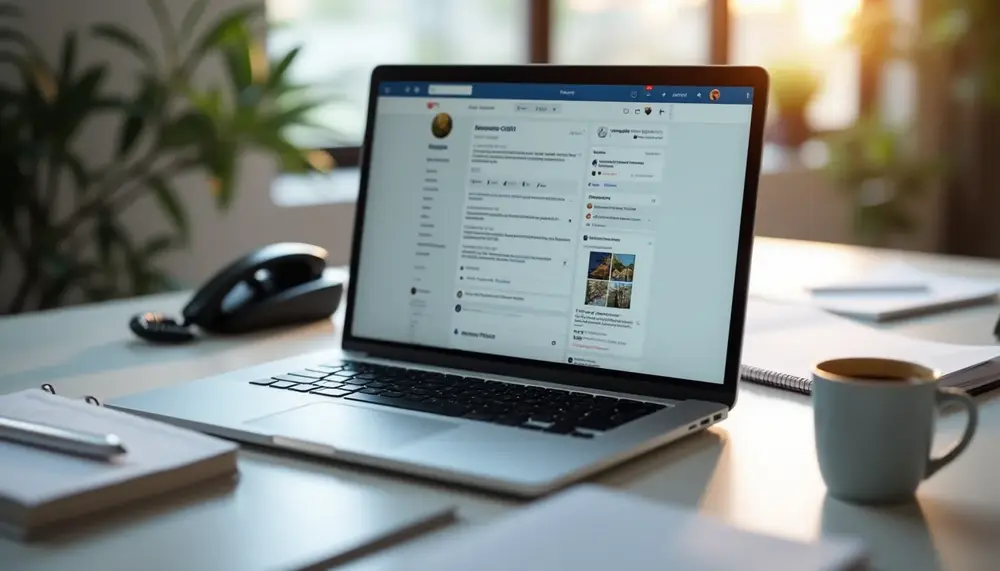Table of Contents:
Introduction: The Importance of Effective Support for Facebook Business Accounts
Running a business on Facebook is no small feat. With millions of businesses vying for attention, every detail matters—especially when something goes wrong. Whether it’s a disabled ad account, a payment issue, or a technical glitch, having access to effective support can make or break your operations. The stakes are high, and delays in resolving issues can lead to lost revenue or damaged customer trust.
But here’s the catch: navigating Facebook’s support system isn’t always straightforward. Knowing how to reach the right team quickly and efficiently is essential. It’s not just about fixing problems; it’s about ensuring your business keeps running smoothly without unnecessary interruptions. In this guide, we’ll dive into actionable strategies to help you get the support you need when you need it most.
Understanding the Options: Channels to Contact Facebook Business Support
When it comes to reaching Facebook Business Support, knowing your options is half the battle. Facebook offers several channels tailored to different types of issues, but not all are immediately obvious or accessible to every user. Understanding these options can save you time and frustration, ensuring you connect with the right team for your specific problem.
Here are the primary channels available for contacting Facebook Business Support:
- Facebook Business Help Center: This is the go-to resource for troubleshooting common issues. It provides articles, FAQs, and step-by-step guides for resolving problems independently.
- Support Inbox: A centralized hub where you can track the status of your support requests and communicate directly with Facebook’s team.
- Live Chat: For eligible users, live chat offers real-time assistance from a Facebook representative. This option is often available for urgent or complex issues.
- Email Support: While less common, email is sometimes used for follow-ups or specific account-related concerns.
- Meta Business Suite: A tool that combines management and support features, allowing businesses to handle operations and seek help in one place.
Each channel serves a unique purpose, and the availability of some options, like live chat, may depend on factors such as your account type or issue severity. By familiarizing yourself with these channels, you can choose the most effective path to get the assistance you need.
Pros and Cons of Contacting Facebook Business Account Support
| Aspect | Pros | Cons |
|---|---|---|
| Facebook Business Help Center | Comprehensive guides and FAQs for self-help; easy to access. | Self-service only, no direct assistance for complex issues. |
| Support Inbox | Centralized for tracking all cases; clear status updates. | Not real-time; responses may take several days. |
| Live Chat | Real-time support; customized solutions. | Limited availability based on account type; not accessible to all users. |
| Email Support | Useful for detailed inquiries or escalations; allows for document sharing. | Response time can be lengthy; not widely promoted or accessible. |
| Meta Business Suite | Integrated platform for management and support; useful for tracking requests. | Features depend on account type; some issues require other channels. |
Step-by-Step Guide: Using the Facebook Business Help Center
The Facebook Business Help Center is often the first stop for resolving issues with your business account. It’s a comprehensive resource filled with articles, FAQs, and troubleshooting guides tailored to common problems. Here’s a step-by-step guide to help you navigate and make the most of this tool:
- Access the Help Center: Visit the Facebook Business Help Center. You can also access it directly from your Facebook Business Manager by clicking on the question mark icon in the top-right corner.
- Search for Your Issue: Use the search bar at the top of the page to type in keywords related to your problem. For example, if you’re facing ad disapproval issues, search for "ad rejected" or "ad policy."
- Browse Relevant Articles: Review the search results and select the article that best matches your concern. Articles often include step-by-step instructions, screenshots, and links to additional resources.
- Follow the Instructions: Carefully follow the steps outlined in the article. Many issues, such as payment errors or ad setup problems, can be resolved directly through these guides.
- Use the "Still Need Help?" Option: If the article doesn’t solve your issue, scroll to the bottom of the page. You’ll often find a "Still Need Help?" button, which can guide you to additional support options, such as submitting a request or accessing live chat (if available).
While the Help Center is a self-service tool, it’s surprisingly effective for addressing many routine issues. For more complex problems, it can also act as a gateway to other support channels, ensuring you’re directed to the right place without unnecessary delays.
How to Leverage the Support Inbox for Businesses
The Support Inbox is a powerful tool for managing your communication with Facebook Business Support. It acts as a centralized location where you can track the progress of your inquiries, respond to updates, and even submit new issues. If you’re not already using it, here’s how to make the most of this feature:
- Access the Support Inbox: Log in to your Facebook Business Manager and navigate to the Support Inbox. You can also find it under the "Help & Support" section in the menu.
- View Existing Cases: Once inside, you’ll see a list of all your open and resolved cases. Each case includes details like the issue type, status, and any recent updates from Facebook’s support team.
- Respond to Updates: If Facebook has replied to your inquiry, you can respond directly within the Support Inbox. Use this feature to provide additional information or clarify your issue further.
- Submit a New Request: If you need to report a new issue, look for the "Create New Case" or similar option. Fill out the form with as much detail as possible, including screenshots or links that might help explain your problem.
- Monitor Case Progress: Keep an eye on the status of your cases. Facebook typically categorizes them as "Open," "In Progress," or "Resolved." If a case remains unresolved for too long, consider following up to ensure it hasn’t been overlooked.
One of the key advantages of the Support Inbox is its transparency. You can see exactly where your case stands and maintain a clear record of all interactions. This makes it especially useful for tracking complex or ongoing issues that require multiple exchanges with Facebook’s team.
Contacting Facebook Support via Live Chat: Best Practices
Live chat is one of the most efficient ways to get real-time assistance from Facebook Business Support. However, this option isn’t always available to every user, and when it is, making the most of it requires some preparation. Here are the best practices to ensure your live chat session is productive and leads to a quick resolution:
- Check Eligibility: Live chat is typically available for certain account types or issues. To see if you qualify, navigate to the Facebook Business Help Center and look for the "Contact Support" option after searching for your issue.
- Prepare Your Information: Before starting the chat, gather all relevant details about your issue. This includes account IDs, ad IDs, screenshots, error messages, and a clear description of the problem. The more precise you are, the faster the support agent can assist you.
- Be Polite and Concise: When chatting with a support agent, keep your messages clear and to the point. While it’s okay to express frustration, being polite often leads to better results. Remember, the agent is there to help you, not to create obstacles.
- Ask for Clarification: If the agent provides instructions or explanations that seem unclear, don’t hesitate to ask for clarification. It’s better to fully understand the solution than to misinterpret it and prolong the issue.
- Take Notes: During the chat, jot down any important information or steps the agent shares. This can be helpful if you need to follow up later or reference the conversation for future issues.
- Request a Transcript: At the end of the session, ask for a transcript of the chat if it’s not automatically provided. This ensures you have a record of the conversation, which can be useful if the issue isn’t resolved immediately.
Live chat is a valuable resource, but it’s important to approach it strategically. By being prepared and maintaining a professional tone, you can maximize the chances of resolving your issue quickly and efficiently.
What to Do if the Chat Option is Unavailable
It can be frustrating to discover that the live chat option isn’t available when you need it most. But don’t worry—there are still alternative ways to get the help you need. Here’s what you can do if the chat option is unavailable:
- Use the Support Inbox: If live chat isn’t an option, head over to the Support Inbox. Submit a detailed request about your issue, and Facebook’s team will respond via the inbox. While it’s not real-time, it’s a reliable way to get assistance.
- Explore the Help Center: Revisit the Facebook Business Help Center and thoroughly search for articles related to your issue. Sometimes, solutions can be found without direct interaction with support.
- Check Your Account Type: Live chat availability often depends on your account type or ad spend. If you’re managing a smaller account, consider increasing your activity or ad budget over time, as this can unlock additional support options.
- Try Different Hours: The availability of live chat may vary depending on the time of day or region. If you didn’t see the option earlier, try accessing it during standard business hours or from a different location.
- Contact via Meta Business Suite: If you’re using the Meta Business Suite, you may find additional support tools or contact options within the platform. It’s worth exploring this tool to see if it offers any alternative ways to reach support.
- Engage with the Community: Facebook’s business forums and community groups can be a goldmine of information. Other users may have faced similar issues and can offer advice or workarounds while you wait for official support.
While not having live chat can feel like hitting a roadblock, these alternatives can still help you address your concerns. Patience and persistence are key—explore all available resources, and you’ll likely find a solution or the right channel to escalate your issue.
Using Email to Reach Facebook Business Support: How It Works
Although email isn’t the most commonly used method to contact Facebook Business Support, it can still be an effective channel for specific cases. Typically, email is used for follow-ups, escalations, or when directed by Facebook to provide additional information. Here’s how it works and how to make the most of it:
- Identify the Right Email: Facebook doesn’t openly advertise support email addresses for general inquiries. If you’re instructed to email them, it’s usually through a case update in your Support Inbox or after submitting a request. Always use the email address provided by Facebook to ensure your message reaches the correct team.
- Structure Your Email Clearly: Start with a concise subject line that summarizes your issue, such as "Ad Account Disabled – Request for Review." In the body, include key details like your account ID, case number (if applicable), and a brief but clear description of the problem.
- Attach Supporting Documents: If your issue involves technical errors, policy violations, or payment problems, attach screenshots, invoices, or other relevant files. These can help Facebook’s team understand and resolve your issue faster.
- Be Professional and Direct: Keep your tone polite and professional. Avoid lengthy explanations or emotional language, as this can slow down the process. Focus on facts and the resolution you’re seeking.
- Follow Up if Necessary: If you don’t receive a response within a reasonable timeframe (usually 5–7 business days), consider sending a polite follow-up email. Reference your original message and case number to keep the conversation streamlined.
While email may not offer the immediacy of live chat or the structure of the Support Inbox, it’s a valuable tool for more formal or detailed communications. Use it wisely, and ensure your messages are clear and actionable to get the best results.
Connecting Through the Meta Business Suite
The Meta Business Suite is more than just a management tool for your Facebook and Instagram accounts—it also provides a streamlined way to access support. If you’re already using this platform to handle your business operations, it’s worth exploring its support features. Here’s how you can connect with Facebook Business Support through the Meta Business Suite:
- Navigate to the Support Section: Open the Meta Business Suite on your desktop or mobile app. In the left-hand menu, look for the "Help" or "Support" option. This is your gateway to accessing assistance directly within the platform.
- Search for Your Issue: Similar to the Help Center, the Meta Business Suite often provides quick links to troubleshooting articles or FAQs. Use the search bar to find resources related to your specific problem.
- Submit a Support Request: If the available resources don’t resolve your issue, you’ll typically find an option to "Contact Support" or "Get Help." Clicking this will guide you through submitting a detailed request, similar to the process in the Support Inbox.
- Track Your Requests: The Meta Business Suite allows you to monitor the status of your submitted cases. This feature ensures you can stay updated on progress without needing to switch between platforms.
- Access Additional Tools: Depending on your account type, you may find extra features like ad performance diagnostics or account health checks. These tools can sometimes help you identify and resolve issues without needing direct support.
Using the Meta Business Suite for support is particularly convenient if you’re already managing your campaigns and content there. It centralizes your operations and communication, saving you time and keeping everything in one place.
Escalating Issues: How to Handle Complex Problems
Sometimes, despite your best efforts, an issue with your Facebook Business account remains unresolved. Whether it’s a persistent technical glitch, an account restriction, or a billing dispute, complex problems often require escalation. Here’s how to effectively escalate your case and ensure it gets the attention it deserves:
- Request a Case Review: If you’ve already submitted a support request but the resolution provided isn’t satisfactory, ask for a case review. Use the Support Inbox or Meta Business Suite to communicate this request, clearly explaining why the initial solution didn’t address your issue.
- Provide Additional Evidence: Escalations are more effective when backed by new or more detailed information. Include screenshots, transaction IDs, or any documentation that strengthens your case. The more specific and factual your evidence, the better.
- Ask for a Specialist: In cases involving policy violations, ad rejections, or technical errors, request that your case be reviewed by a specialist. Facebook often has dedicated teams for handling specific types of issues, and involving them can expedite the process.
- Leverage Your Account Manager: If your business has a dedicated Facebook account manager (typically for higher ad spend accounts), reach out to them directly. They can often escalate issues internally and provide a faster resolution.
- Be Persistent but Polite: Escalations can take time, and it’s important to remain patient while following up regularly. Keep your tone professional and avoid emotional language, as this can hinder communication with support teams.
- Utilize External Channels: If all else fails, consider posting about your issue on Facebook’s official forums or business community groups. While this should be a last resort, public visibility can sometimes prompt quicker action from support teams.
Escalating an issue requires persistence and a strategic approach. By presenting your case clearly and professionally, you increase the likelihood of having your problem resolved by the appropriate team.
Tips for Faster Responses from Facebook Support
Waiting for a response from Facebook Support can be frustrating, especially when your business operations are on the line. While you can’t control their response times entirely, there are strategies to help speed up the process. Here are some practical tips to get faster replies:
- Be Clear and Concise: When submitting a request, provide a detailed but straightforward explanation of your issue. Avoid long-winded descriptions and focus on the key facts—what happened, when it occurred, and how it’s impacting your business.
- Use Relevant Keywords: When filling out forms or writing messages, include specific keywords related to your issue (e.g., "ad disapproved," "billing error"). This helps Facebook’s system route your request to the right team faster.
- Submit During Business Hours: Facebook Support is more likely to respond quickly during standard business hours. If possible, submit your request early in the day to increase the chances of same-day action.
- Follow Up Strategically: If you haven’t received a response within the expected timeframe, send a polite follow-up through the same channel. Avoid bombarding them with multiple messages, as this can delay their response further.
- Prioritize Urgent Issues: When submitting your request, clearly indicate if the issue is time-sensitive. For example, if an ad campaign critical to a product launch is affected, mention the urgency without over-exaggerating.
- Ensure Your Contact Information is Accurate: Double-check that your email address and phone number are correct in your account settings. Missing or incorrect details can lead to delays in receiving updates or follow-ups.
While these tips won’t guarantee instant responses, they can significantly improve your chances of being prioritized. The key is to make it as easy as possible for Facebook’s support team to understand and act on your request quickly.
Common Mistakes to Avoid When Contacting Facebook Business Support
Reaching out to Facebook Business Support can be a critical step in resolving issues, but certain mistakes can slow down the process or even lead to miscommunication. Avoiding these common pitfalls will help ensure your interaction with support is as smooth and effective as possible:
- Submitting Incomplete Information: One of the biggest mistakes is failing to provide all the necessary details upfront. Missing account IDs, unclear descriptions, or lack of screenshots can result in delays as the support team may need to request additional information.
- Using the Wrong Channel: Not all issues are suited for every support channel. For example, attempting to resolve a billing dispute via the Help Center instead of the Support Inbox can waste valuable time. Choose the most appropriate channel for your specific problem.
- Being Impatient: Sending multiple follow-ups within a short time frame can clutter the support queue and may actually delay a response. Allow the team adequate time to review and address your case before following up.
- Using Emotional or Aggressive Language: While frustration is understandable, using harsh or overly emotional language can hinder communication. Keep your tone professional and focus on facts to maintain a productive dialogue.
- Ignoring Self-Help Resources: Jumping straight to contacting support without first checking the Help Center or Meta Business Suite for solutions can be a missed opportunity. Many issues can be resolved faster through these resources.
- Failing to Track Case Numbers: If you don’t keep a record of your case number, it can be difficult to follow up or reference your issue later. Always save this information when submitting a request.
- Overlooking Account Health: Sometimes, issues arise due to account violations or poor ad performance. Neglecting to review your account health before contacting support can lead to unnecessary back-and-forth.
By steering clear of these common mistakes, you can improve the efficiency of your interactions with Facebook Business Support and increase the likelihood of a timely resolution.
Real-Life Example: Resolving a Business Account Issue with Facebook
Let’s dive into a real-life scenario to illustrate how a business owner successfully resolved an issue with their Facebook Business account. This example highlights the steps taken, the challenges faced, and the ultimate resolution.
The Problem: A small e-commerce business owner noticed that their ad account was suddenly disabled without any prior warning. This was a critical issue as their ongoing ad campaigns were driving traffic to a time-sensitive product launch.
Steps Taken:
- Checked the Support Inbox: The business owner logged into their Support Inbox to see if there were any notifications or messages explaining the account restriction. They found a generic message citing a potential policy violation.
- Reviewed Policies: Before contacting support, they reviewed Facebook’s advertising policies to identify any potential violations. They discovered that one of their ads might have unintentionally breached a policy related to prohibited content.
- Submitted a Request for Review: Using the Support Inbox, they submitted a detailed request for a manual review of their ad account. They included the ad ID in question, explained their intent, and provided evidence that the violation was unintentional.
- Followed Up Strategically: After waiting three business days without a response, they sent a polite follow-up message through the same thread, referencing their case number and reiterating the urgency of the issue.
- Escalated the Case: When the initial response from support didn’t resolve the issue, they requested an escalation. This time, a specialist reviewed the case and confirmed that the ad account could be reinstated after minor adjustments to the flagged ad.
The Outcome: Within a week, the ad account was reactivated, and the business owner was able to resume their campaigns. They also received guidance on how to avoid similar issues in the future, ensuring smoother operations moving forward.
This example underscores the importance of being proactive, patient, and thorough when dealing with Facebook Business Support. By following the proper steps and maintaining clear communication, even complex issues can be resolved effectively.
Conclusion: Ensuring Efficient Communication with Facebook Business Support
Dealing with Facebook Business Support can sometimes feel like navigating a maze, but with the right approach, you can ensure your communication is both efficient and effective. The key lies in understanding the available support channels, preparing your requests with precision, and maintaining a professional tone throughout the process.
Whether you’re leveraging the Help Center for quick fixes, utilizing the Support Inbox for detailed cases, or escalating complex issues, each step you take brings you closer to a resolution. Patience and persistence are your greatest allies, especially when delays occur or responses seem unclear. Remember, clear documentation and concise communication can significantly speed up the process.
Ultimately, efficient communication with Facebook Business Support isn’t just about solving problems—it’s about building a system that keeps your business running smoothly, even when challenges arise. By applying the strategies outlined in this guide, you’ll be better equipped to handle issues and minimize disruptions to your operations.
Experiences and Opinions
Many users report challenges when contacting Facebook Business Account support. A common issue is the lack of direct human assistance. Most interactions happen through automated chatbots, leaving users frustrated. They describe the experience as unhelpful, especially when urgent issues arise.
Specific problems often reported include disabled ad accounts and payment failures. Users state that these issues can take days, if not weeks, to resolve. Delays can lead to lost revenue, which is critical for any business. In one instance, a user mentioned waiting over two weeks for a response regarding a payment issue. Such long wait times are unacceptable for businesses relying on timely support.
Another frequent complaint involves unclear communication. Users express frustration when Facebook does not specify why ads get rejected. Instead of clear explanations, they receive generic error codes. This lack of transparency complicates the process of making necessary adjustments. Many users on platforms like Trustpilot share that they feel left in the dark.
The difficulty in navigating the help center adds to the frustration. Users often find it hard to locate relevant resources. The design of the support page can be overwhelming. Some users have reported spending hours trying to find the right form, only to be met with the same automated responses.
When it comes to live support, experiences vary. Some users report successful interactions with Facebook representatives. They describe these as helpful and informative. However, this is not the norm. Many users state that they never reach a human agent, making problem-solving nearly impossible.
In contrast, users who manage to connect with a representative share positive feedback. They describe these interactions as a breath of fresh air. Personalized support can lead to quicker resolutions and a better understanding of the platform. Unfortunately, these experiences are exceptions rather than the rule.
Another issue highlighted by users is the lack of follow-up. After an issue is reported, many users receive little to no communication. This leaves them wondering if their problems are being addressed. The silence can be disheartening, especially when businesses rely on Facebook for advertising and customer engagement.
In summary, the support experience for Facebook Business Accounts often falls short. The reliance on automated systems, unclear communication, and long response times frustrate many users. While some find success with live representatives, the inconsistency in service leaves much to be desired. Businesses looking for timely support may need to explore other avenues or prepare for a challenging experience when seeking help from Facebook.
FAQ: Best Practices for Contacting Facebook Business Support
What is the fastest way to contact Facebook Business Support?
Using the live chat feature is often the quickest way to contact Facebook Business Support. If eligible, you can access it under the "Contact Support" option in the Help Center or Meta Business Suite.
What should I include in a support request?
Your support request should include essential details like your account ID, a clear description of the issue, error messages, and any relevant screenshots or documents to help the support team resolve it faster.
How can I track the progress of my support request?
You can track the progress of your support request using the Support Inbox within Facebook Business Manager. It provides updates, case statuses, and allows communication with the support team.
What should I do if the live chat option is not available?
If live chat is unavailable, consider submitting a support request through the Support Inbox, exploring the Help Center for troubleshooting articles, or using the Meta Business Suite for assistance.
How can I escalate an unresolved issue?
To escalate an unresolved issue, request a case review through the Support Inbox or Meta Business Suite. Provide additional evidence and request that the case be reviewed by a specialist if necessary.